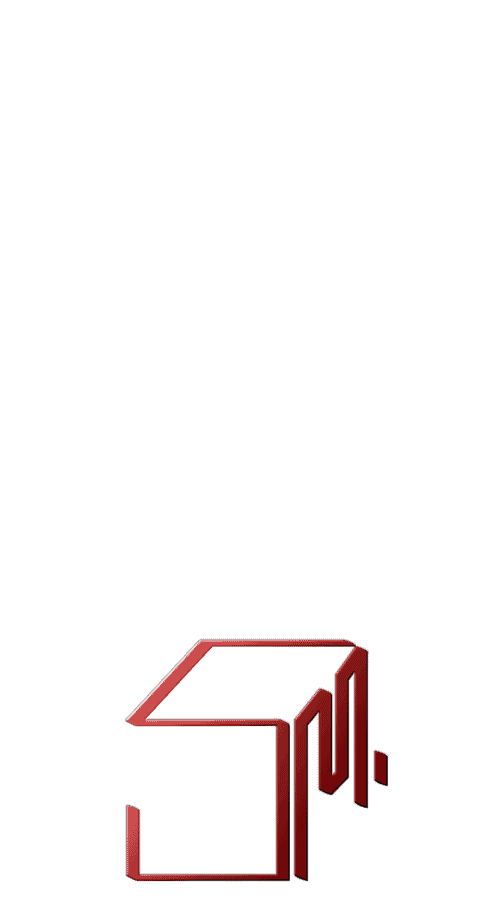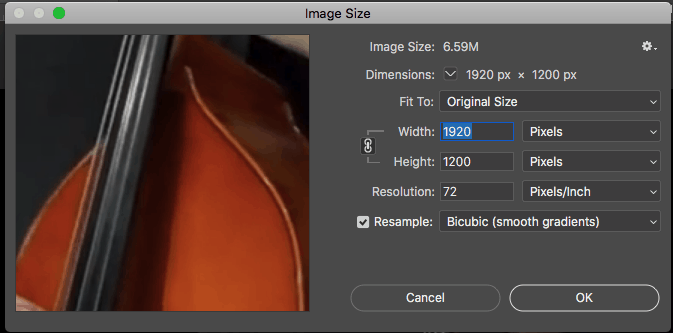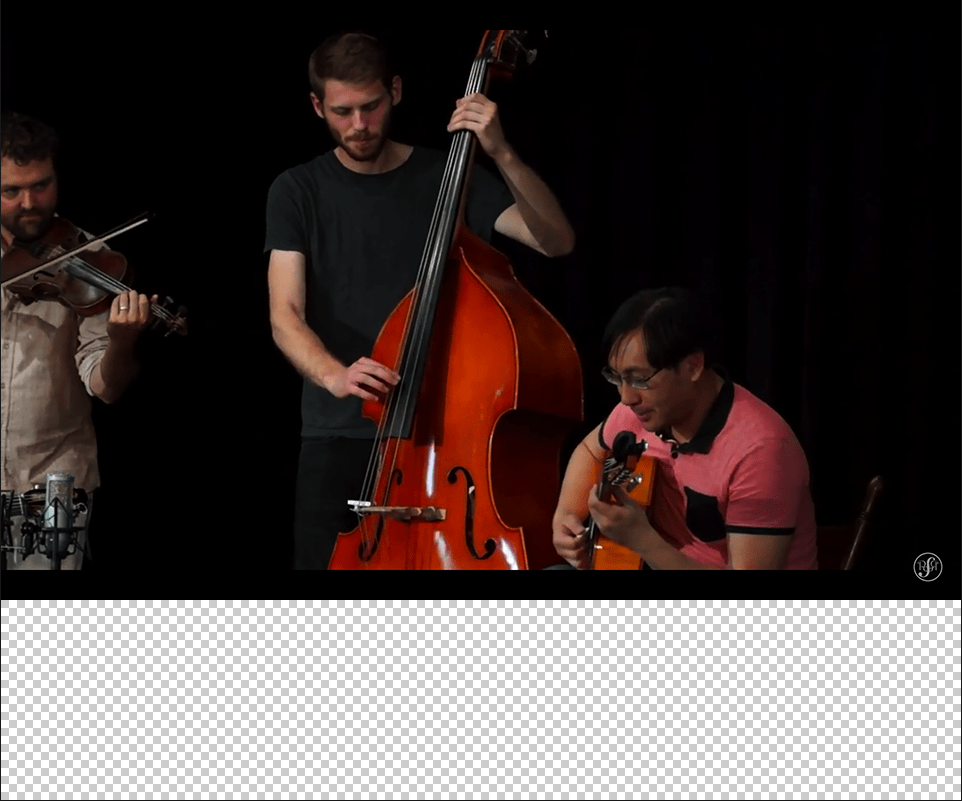Expand colorspace:from 8 bit to 16
Set Color Settings of current application
Edit: Color Settings
To: color settings
Working RGB: “Adobe RGB (1998)”
16 Bits/Channel
Convert Mode
Depth: 16
Without Merge
Resize:
Note: To take a screenshot like this, press Cmd+Shift+4 (mac) or open the snippet tool (windows), then draw a box around the image.
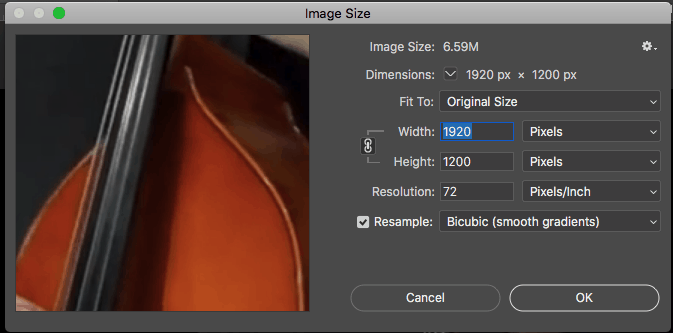
Upres:
File: Open: “Screen Shot.jpg”
Image
Image Size
Height: 2400 pixels
With Scale Styles
With Constrain Proportions
Interpolation: bicubic smoother
Enlargement.jpg saved
Save As: JPEG
Quality: 12
Matte: none
In: Lesson Plan:Enlargement.jpg
Set Units and Rulers
Set general preferences of current application
To: General Preferences
true
Set units preferences of current application
To: Units & Ruler Preferences
gutter width: 0.167 Inches
Downres:
Image
Image Size
Height: 600 pixels
With Scale Styles
With Constrain Proportions
Interpolation: bicubic sharper
Make Layer
Set Background
To: layer
Opacity: 100%
Mode: normal
Canvas Size
Vertical: Top
Canvas Size
Height: 800 pixels
Vertical: top
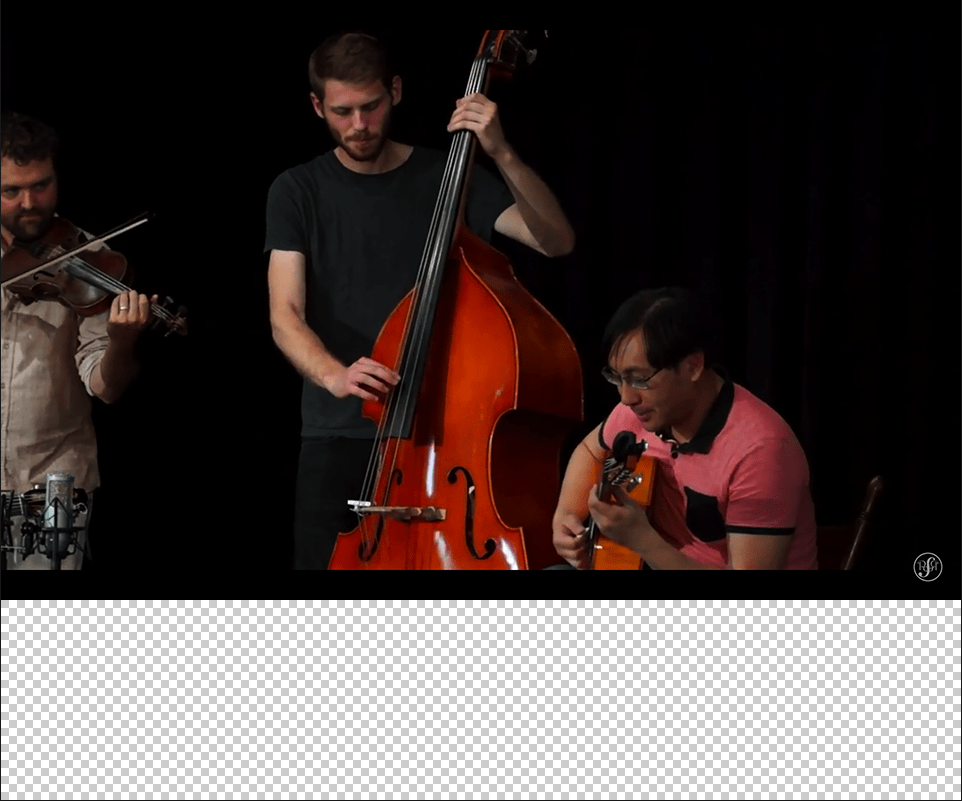
Save
As: PNG Format
Interlace: None
Filter: Adaptive
Compression: 9
In: Lesson Plan:ReductionwTransparency.png
Close
|