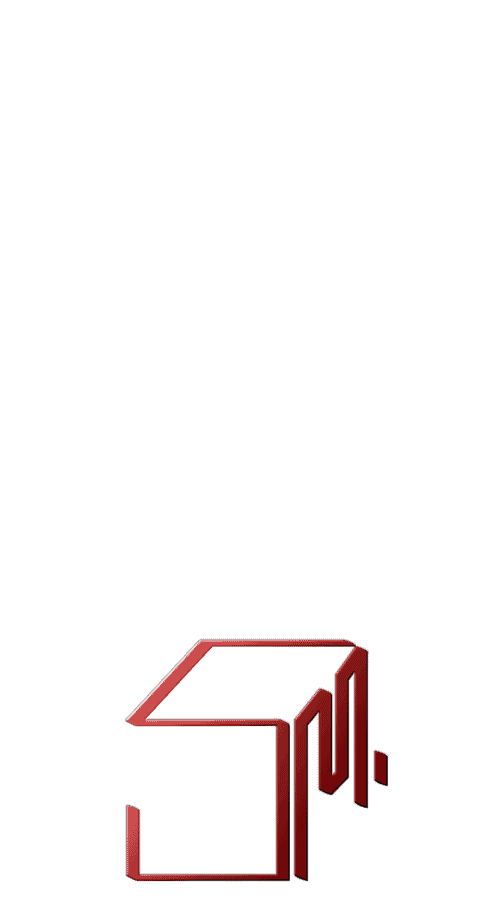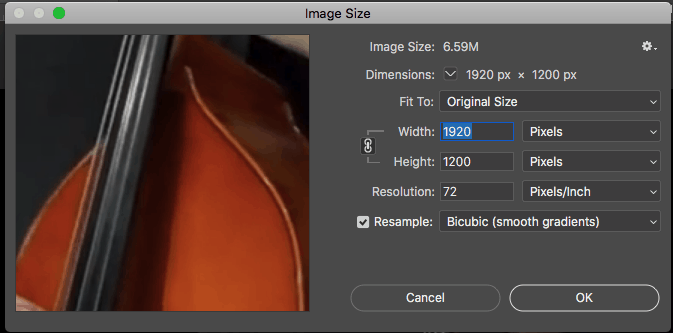Background Replacement
2018-05-08 19:02:05 File Enlargement1.jpg opened
Open
CSA 5-08-18/Practice Images 5-8-18/Resize/Enlargement1.jpg
Model: “JPEG”
Settings: Image Settings
Space: Adobe RGB (1998)
Depth: 8 Bits/channel
Resize to Fit: Off
Resolution: 300
Resolution Unit: Pixels/inch
Output Sharpen For: None
Make Layer
Set Background
To: layer
Opacity: 100%
Mode: normal
Layer Order
Move current layer
To: layer 0
With Duplicate
Without Adjust Selection
Hide current layer
Select layer “Layer 0”
Without Make Visible
Convert to Smart Object
Convert to Smart Object
Deselect Layers current layer
Select quick selection
Select layer “Layer 0”
Without Make Visible
Quick Selection
Set current brush
To: computed brush
diameter: 10 pixels
hardness: 14%
angle: 0°
roundness: 100%
spacing: 25%
Quick Selection
Quick Selection
Deselect
Set Selection
To: none
Select quick selection
Rectangular Marquee
Set Selection
To: rectangle
Top: 0.413 Inches
Left: 8.393 Inches
Bottom: 2.687 Inches
Right: 11.997 Inches
Move Selection
Move Selection
To: -0.173 Inches, -0.413 Inches
Magic Wand
Set Selection
To: 7.807 Inches, 0.84 Inches
Tolerance: 20
With Anti-alias
Without Contiguous
2018-05-08 19:12:05 File _Enlargement1.psb saved
Deselect
Set Selection
To: none
Magic Wand
Set Selection
To: 7.2 Inches, 1.797 Inches
Tolerance: 20
With Anti-alias
Without Contiguous
Place Embedded Smart Object
Place
CSA 5-08-18/Practice Images 5-8-18/Resize/Enlargement.jpg
Look: “”
Preset: “”
Crop Top: 0
Crop Left: 0
Crop Bottom: 0
Crop Right: 0
Crop Angle: 0
Space: Adobe RGB (1998)
Depth: 8 Bits/channel
Resize to Fit: Off
Resolution: 300
Resolution Unit: Pixels/inch
Output Sharpen For: None
Center: center
Translate: 0 Inches, 0 Inches
Magic Wand
Set Selection
To: 3.827 Inches, 3.68 Inches
Tolerance: 20
With Merged
With Anti-alias
Without Contiguous
Magic Wand
Add To Selection
From: 6.993 Inches, 2.633 Inches
Tolerance: 20
With Merged
With Anti-alias
Without Contiguous
Magic Wand
Add To Selection
From: 7.19 Inches, 2.607 Inches
Tolerance: 20
With Merged
With Anti-alias
Without Contiguous
Magic Wand
Add To Selection
From: 7.283 Inches, 2.81 Inches
Tolerance: 20
With Merged
With Anti-alias
Without Contiguous
Add Layer Mask
Make
New: channel
At: mask channel
Using: reveal selection
Hide layer “Layer 0”
Select current channel
Without Make Visible
Select current channel
Without Make Visible
Deselect Layers current layer
Show layer “Layer 0”
Select layer “Layer 0”
Without Make Visible
Select layer “Enlargement”
Without Make Visible
Magic Wand
Set Selection
To: 10.72 Inches, 3.187 Inches
Tolerance: 20
With Anti-alias
Without Contiguous
Show layer “Layer 0”
Show layer “Layer 0 copy”
Hide current layer
Hide layer “Layer 0”
Deselect Layers current layer
Select layer “Enlargement”
Without Make Visible
Deselect
Set Selection
To: none
Show layer “Layer 0”
Delete Layer
Delete current layer
Deselect Layers current layer
Select layer “Layer 0”
Without Make Visible
Hide layer “Layer 0 copy”
Magic Wand
Set Selection
To: 9.41 Inches, 2.07 Inches
Tolerance: 20
With Anti-alias
Without Contiguous
Add Layer Mask
Make
New: channel
At: mask channel
Using: reveal selection
Select current channel
Without Make Visible
Select current channel
Without Make Visible
Select current channel
Without Make Visible
Select and Mask
Select and Mask
Edge Detection Radius: 0
Smooth: 0
Feather: 0 pixels
Contrast: 0%
Shift Edge: 0%
Without Sample All Layers
Without Smart Radius
Without Decontaminate Colors
Decontaminate Amount: 100%
Output: Layer Mask
Select current channel
Without Make Visible
Place Linked Smart Object
Place
CSA 5-08-18/Practice Images 5-8-18/Background Replace/_DSC0149.ARW
With Linked
Center: center
Translate: 0 Inches, 0 Inches
Layer Order
Move current layer
To: layer 0
Without Adjust Selection
Free Transform
Transform
Center: center
Translate: -0.002 Inches, 0.002 Inches
Width: 107%
Height: 107%
Select mask channel of layer “Layer 0”
Without Make Visible
Select current channel
Without Make Visible
Select current channel
Without Make Visible
Select current channel
Without Make Visible
Lasso
Set Selection
To: polygon
Points: point list
point: 9.354 Inches, 4.93 Inches
point: 9.354 Inches, 4.93 Inches
point: 9.362 Inches, 4.903 Inches
point: 9.362 Inches, 4.903 Inches
point: 9.362 Inches, 4.903 Inches
point: 9.362 Inches, 4.902 Inches
…288 More
Feather: 2 pixels
With Anti-alias
Fill
Fill
Using: white
Opacity: 100%
Mode: normal
2018-05-08 20:02:05 File _Enlargement1.psd saved
Deselect
Set Selection
To: none
Lasso
Set Selection
To: polygon
Points: point list
point: 5.274 Inches, 1.087 Inches
point: 5.274 Inches, 1.087 Inches
point: 5.266 Inches, 1.047 Inches
point: 5.266 Inches, 1.046 Inches
point: 5.266 Inches, 1.045 Inches
point: 5.265 Inches, 1.045 Inches
…240 More
Feather: 2 pixels
With Anti-alias
Fill
Fill
Using: white
Opacity: 100%
Mode: normal
Deselect
Set Selection
To: none
Show layer “Layer 0 copy”
Hide current layer
Magic Wand
Set Selection
To: 9.08 Inches, 3.96 Inches
Tolerance: 2
With Anti-alias
Without Contiguous
Magic Wand
Add To Selection
From: 9.18 Inches, 4.14 Inches
Tolerance: 2
With Anti-alias
Without Contiguous
Undo
Magic Wand
Add To Selection
From: 9.023 Inches, 4.273 Inches
Tolerance: 2
With Anti-alias
Without Contiguous
Magic Wand
Add To Selection
From: 8.99 Inches, 4.537 Inches
Tolerance: 2
With Anti-alias
Without Contiguous
Lasso
Subtract From Selection
Using: polygon
Points: point list
point: 9.587 Inches, 2.825 Inches
point: 9.587 Inches, 2.825 Inches
point: 9.586 Inches, 2.867 Inches
point: 9.586 Inches, 2.869 Inches
point: 9.586 Inches, 2.87 Inches
point: 9.586 Inches, 2.875 Inches
…595 More
Feather: 2 pixels
With Anti-alias
Lasso
Subtract From Selection
Using: polygon
Points: point list
point: 10.429 Inches, 4.608 Inches
point: 10.429 Inches, 4.608 Inches
point: 10.425 Inches, 4.649 Inches
point: 10.425 Inches, 4.651 Inches
point: 10.425 Inches, 4.663 Inches
point: 10.425 Inches, 4.669 Inches
…111 More
Feather: 2 pixels
With Anti-alias
Select current channel
Without Make Visible
Select current channel
Without Make Visible
Show current layer
Hide layer “Layer 0 copy”
Fill
Fill
Using: white
Opacity: 100%
Mode: normal
2018-05-08 20:12:05 File _Enlargement1.psd saved
Deselect
Set Selection
To: none
2018-05-08 20:33:53 File Enlargement1.jpg closed
2018-05-08 20:33:54 Photoshop quit |